
Forgetting your password is a common problem among smartphone users. It often happens when the phone is recent, and unlocking your phone without your password can be a daunting task.
If you’re an iPhone user, luckily, Apple ensures to print the recovery options in the forgotten iPhone password section of the phone booklet. You can follow the instructions and try to recover your phone. However, it is best to remember that there is a very high chance that you may end up wiping your phone clean and will have to start fresh.
Since “how to unlock iPhone” is a frequently asked question, the article below focuses on how you can unlock iPhone without a password to educate the users on how they can recover their phone. You can also find more information by following this link.
Before we begin, we must learn about how the iPhone passcodes work.
1. About Passcodes
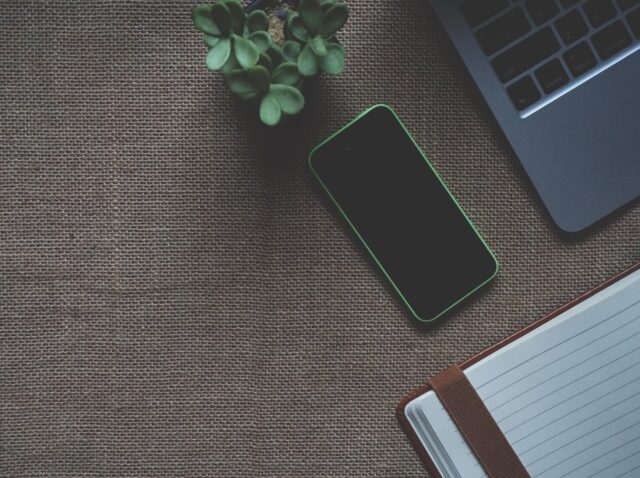
Apple offers different passcode or lock options for users to choose from. In the earlier models, you were able to find a four-digit pin or a six-digit passcode. However, with the progression of time, we can find fingerprint scanners and face id locks that help in increasing the security levels of an iPhone.
It is a common practice for each passcode to give you a limited number of attempts, after which it will ask you to wait before you can try again. By entering the incorrect password far too many times, the iPhone may ask you to connect it to a computer to proceed further.
It is important to remember that you need to connect the device with a computer it has synced with in the past. If you connect it with a different computer, you may be able to unlock the iPhone, but it will erase all the data from the phone.
Additionally, you can also set your device to self-erase after a given number of incorrect attempts. After the attempts cross the given number, your phone will erase all the data and restart as a fresh one.
2. How to unlock a disabled iPhone/iPad?
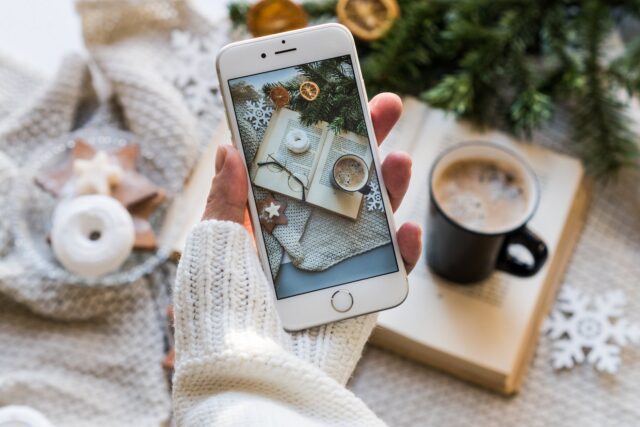
Unfortunately, in case you forgot the iPad password, you may have to recover it by restoring it.
Restoring a device refers to deleting all the data and starting the device from scratch. You should create a data backup before you decide to proceed with the restore option. Otherwise, you will not be able to recover what is lost.
However, fortunately, you can make use of Dr.Fone – iOS Unlock software. It is efficient enough to help you in unlocking your device without you having to go through the trouble of restoring your device. While restoring through iTunes is a lengthy time-consuming process, recovering your phone through Dr.Fone – iOS Unlock is a matter of seconds. You can plug in your device, and bypass the passcodes in no time.
3. How to recover an iPhone that was synced with a Mac or a PC?

If you remember syncing your device using iTunes, you can backup and restore some of the recent additions on your device. By connecting the device to the same computer, you can create a backup of some of the additions, and restore the backup on your device.
According to Apple, this is how you can do it:
- Connect your device to a PC or Mac (previously used for syncing).
- In iTunes, choose the device in the “Devices” menu, then click on “Summary” at the top.
- If iTunes doesn’t synchronize your device automatically, you can manually [confirm that the backup and sync were completed successfully.]
- Click on “Check for Update” to see if a newer version is available for the software.
- Click Restore and follow the instructions on your screen. It is recommended that you create another backup after the restoration process.
- The setup assistant will ask you to set up your device. Click on “Restore from iTunes backup.”
- Select your device and the most recent backup.
- Once you are done, you will find your device restored with the most recent backup and a disabled passcode. If you decide to set another passcode, it is advised that you choose one carefully.
4. Recovering an iPhone that was backed up using iCloud:

If you created a backup using iCloud, you might find some of your most recent data to reset your passcode.
Although the process is to erase your device, you can also use it against the question “how to unlock disabled iPhone?”
- To start, you need to sign in to your iCloud account and click on “Find my iPhone.”
- Select “All Devices,” then choose the device you want to remove.
- Click on “Erase iPhone.”
- You need to enter the password for your Apple ID, after which it may ask you to enter a contact number and a personalized message that will display to anyone who would have found your lost or stolen iPhone.
- You can now restore the device with the information that was backed up on iCloud. If you create frequent backups, you will not lose anything.
Conclusion:
Forgetting your password is one of the most painful things. If you’re unable to remember it, you may end up losing all the essential information that was stored on your phone.
Unlocking an Apple device can be a time-consuming and challenging process. It may require you to go through numerous steps before you are successful. However, with the help of Wondershare Dr.Fone – Screen Unlock, you can quickly restore your phone and bypass any and every type of passcode that you may have on your phone.
To save yourself the trouble, you should frequently back up your phone. It will allow you to restore the information using the backup, and you will not have to go through the trouble of recollecting all the info once again.







